Recently, I converted a custom-designed email template into a native MailChimp newsletter that needs to support a specific Google Font.
The email template, a 1 column design, used a font not supported by MailChimp. At this current time, MailChimp supports only a handful of base operating system fonts and Google Fonts for excellent reasons.
You can learn more about their reasons here:
Typography | Email Design Reference
Searching high and low, I found an article that demonstrated how a user could use a custom Google Font by using a WYSIWYG block to toggle HTML editing and importing the font that way.
That was helpful — but I felt there had to be a better solution; after all, the user could delete that block or add a new block at the font would be lost.
With this in mind, I explored all of the blocks available to me and noticed that there was an HTML block that allows you to use custom code.
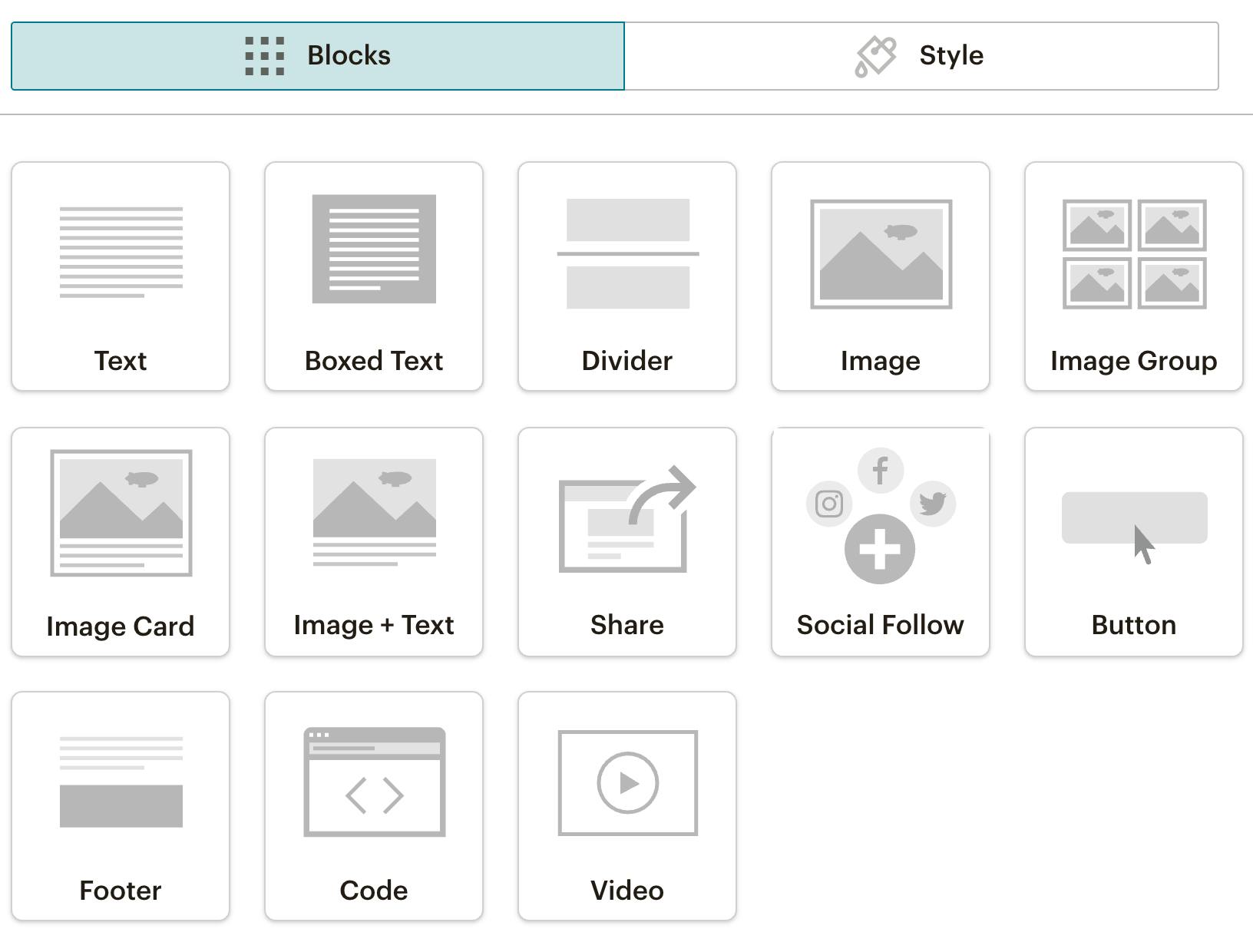
I decided to place the block above the header to be the first block that loads in the email. Within the block, I dropped in Google Font provided @import statement and targeted nearly every element and assigning the font-family with !important to ensure it overrides anything MailChimp might be doing.
It worked!
Here’s the code for your copy and paste convenience.
This solution makes it pretty difficult for a user to delete the block since it’s nearly collapsed on itself and it lives above the header, which helps to ensure it loads early and protects it.
What are your thoughts?
Have you found another approach that works well for your client?

