Twitter Spaces bring people together to share thoughts and ideas in an open and public way — and as a host or a speaker of a Twitter Space — you may want to record the talk.
This article will walk you through how to do this using an iPhone and a Mac. I'm sure there's a way to achieve this on a PC, but I won't be covering that in this article.
Record Twitter Space as a listener
Here's what you need:
- iPhone
- Mac
- Lightning cable
Here are the steps:
- Connect your iPhone to the Mac
- Open up QuickTime player
- Select "New Audio Recording" from the File menu
- Select the dropdown arrow to the right of the menu
- Choose your iPhone
- Start recording
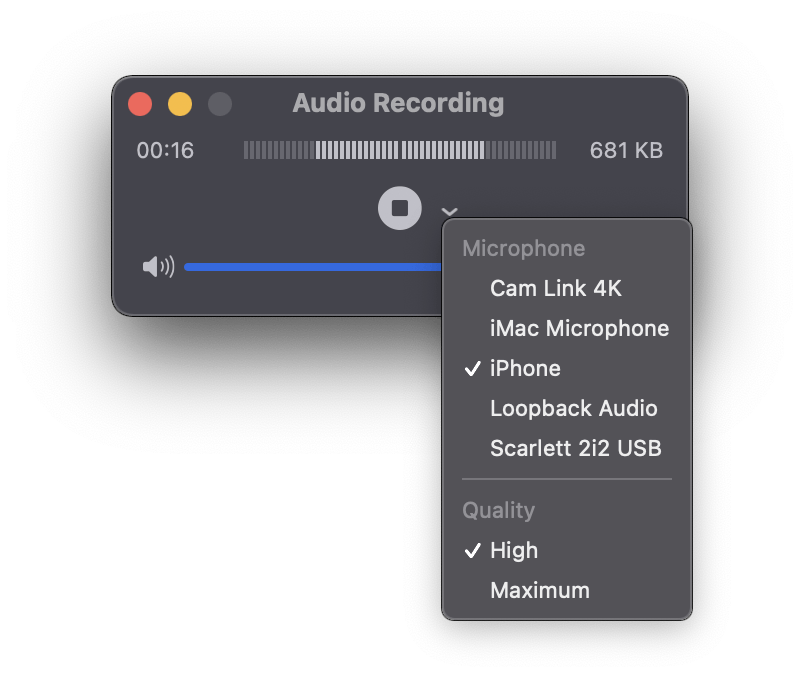
At this point — you should start to see the audio indicator reacting. Any audio that's playing on your iPhone, including Twitter Space, will be recorded.
Record Twitter Space as a host or speaker
If you plan to host or speak — you'll quickly find out that QuickTime will not detect the audio. I'm not sure what this is, but I assume it has something to do with the audio hardware in active use while you're a speaker.
To get around this — you'll need to use another iPhone or ask a friend to record the Twitter Space for you. In my case — I used my wife's phone to record the Space — while using my phone to be a speaker inside of the Space.

